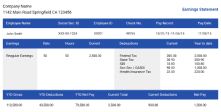What Is The Cvs Workbrain And How Does It Work?
CVS has a system called the CVS Workbrain, which is designed to handle everyday employee work. Once you’re signed in, you’ll have the option to view and download your paystub.
Your CVS paystub is not just a record of your paycheck; it also shows all your financial details. It breaks down your gross pay, taxes withheld, benefit deductions, and the exact amount that lands in your account.
It can also show important information like year-to-date totals and your available paid time off (PTO) balance. This makes it a useful tool for budgeting and personal recordkeeping. With a check stub creator, you can compare these figures against independent records to confirm everything matches accurately.
This guide is designed to help both current and past CVS employees understand how CVS Workbrain works.
Table Of Contents
How CVS Workbrain Works
You may be confused by the different names you see for CVS login pages. Some include Enterprise Login, Colleague Zone, MyHR, and even ESS. CVS operates under a digital platform called the CVS Workbrain, and all pages are under this system. CVS operates across several business units, and its HR systems have evolved. That means the portal you use depends on whether you’re a current employee, a former employee, or part of a specific team.
Most current employees can access their pay information through the Enterprise Login. However, you can only access your pay information through the MyHR portal if you no longer work at CVS. It’s the primary system many former employees use to view their old pay records, tax forms, or employment details. In fact, you may still need to use MyHR for some current roles. This, however, depends on how your department is transitioned.
There’s also the ESS (Employee Self-Service) that some retail teams use. These are mainly designed to schedule your work. You can use it to link to payroll resources as well. However, regardless of which Workbrain CVS login you use, CVS still prioritizes security.
How to View and Download Your CVS Paystub as a Current Employee
If you’re a CVS employee, you can access your paystub through the CVS Workbrain login, which takes you into the Enterprise Login. Before you start, make sure you have your correct login details.
If you work in a retail store or MinuteClinic, you’ll use your 7-digit Employee or Contractor ID. If you’re on the corporate or PBM (pharmacy benefit management) side, you’ll log in with your Windows ID. You also need to confirm that you can receive multi-factor authentication (MFA) codes by phone or email. It’s because the CVS Workbrain usually requires this step to keep your account secure:
Logging In
Go to the official CVS Enterprise Login page and enter your login credentials based on your role. Follow all instructions. Once you’re authenticated, you’ll go straight to the main CVS homepage.
Finding Your Paystub
After you log in, find the section called “Pay,” “Payslips,” “Payroll,” or “Earnings.” It depends on your department, and after you click on this, your pay history will be brought up.
Download or Print
Choose the pay period you’d like to view. From there, you should see a download option. It gives you a copy you can store, email, or print out for your records.
You can log in through a mobile browser if you need to check your pay on the go. Switching to the desktop view usually helps show all the menu options. Once you download your document, save it to your phone’s Files or Google Drive/iCloud.
Getting Your CVS Paystub as a Former Employee
Once you leave CVS, your access to the Workbrain CVS doesn’t disappear immediately. However, the way you log in could change if you are a former employee. You’d have to log in through another portal. It is called the MyHR portal. It is where you can access your payroll, benefits, and employment history.
Your old login credentials may or may not still work, depending on how long it’s been since you left. Suppose they don’t, look for the New User or Forgot Password options on the MyHR login screen. You’ll need to enter your details. This includes your date of birth and the last four digits of your Social Security Number. You’ll also need to provide your employee ID.
Once you’ve logged in, go to the “Payroll” or “Earnings” section. From there, you can select the pay period and select “Download PDF” to save your copy.
In some cases, MyHR won’t be able to locate your details. If that happens, call the Employee Service Center or Benefits Center. You’d only need to provide your full name, store number, employment dates, and the last four digits of your SSN. This helps them verify your identity.
Note that your access to MyHR is limited, so it’s a good idea to download and save your documents. Do this as soon as possible to avoid losing any important records.
Pro tip: Did you misplace your paystub and need a new one quickly? With our check stub template, you can get a professional document instantly.
What’s on a CVS Paystub and How To Read It
Your CVS paystub is a detailed record of where all your earnings go. Knowing how to read it can help you spot mistakes, plan your budget, and keep track of benefits you’ve earned.
Gross Pay vs. Net Pay
When you first open your paystub, you’ll usually see your gross pay, which is the total amount you earn before any deductions. Next, you’ll see your net pay, which is what actually gets deposited into your bank account. Your net pay is usually made after your taxes and other withholdings are taken out.
Taxes and Withholdings
Your stub also breaks down the taxes withheld from your paycheck. These include federal income, state and local taxes, depending on where you work. You’ll also see your contributions to Social Security and Medicare listed separately.
Deductions
This section covers items like health insurance premiums, retirement contributions (such as 401(k)), and sometimes union dues as well. If you have a wage garnishment or repayment, those will also show up here.
PTO and Year-to-Date Totals
Many CVS Workbrain pay stubs also show your paid time off (PTO) or vacation balance. It gives you a quick overview of how much time you’ve accrued or used. Also, you’ll find your total year-to-date totals, which can help when estimating taxes or preparing for financial planning.
How To Find Older Paystubs and Tax Forms (W-2)
Sometimes you need more than your most recent paycheck. For example, when applying for a mortgage, filing taxes, or proving income for a rental application. Thankfully, CVS Workbrain makes it possible to pull older pay records, but you’ll need to know where to look.
Finding Older Paystubs
If you’re logged into your portal, there’s usually a filter or date range tool within the Pay or Payslips page. This allows you to scroll past pay periods and check your record from previous years.
Select the pay period you want. You can view and download it. To stay organized, it’s smart to save each file into a dedicated folder on your computer or cloud drive. Then, label it by their dates to make it easy to reference.
Accessing W-2s and Year-End Forms
When it comes to tax season, you’ll find your W-2 and other annual forms in the CVS Workbrain portal. Look for a section called Tax Forms or Year-End Documents. Current employees can only access these through the CVS Enterprise Login. Former colleagues will typically find them in the MyHR portal.
Bottom Line
After you’ve been able to access your CVS Workbrain, you need to make sure that it’s well-organized and secure. You can start by creating a folder on your computer or phone to store all your stubs as PDFs. Another tip is to back them up to a secure, encrypted cloud service. This allows you access if your device is lost or damaged. Lastly, review each paystub as soon as you download it. All of these ensure that your financial information stays safe.
At the end of the day, keeping your pay document organized, accurate, and secure matters. If you want to create and manage your employee paystubs, that’s where we come in. Our stub creator makes it simple to generate clean, professional paystubs anytime you need them. It is fast and reliable, and hassle-free. So, let’s create your paystub to help you organize your finances today!
 Our customer support is available 24/7:
Our customer support is available 24/7: